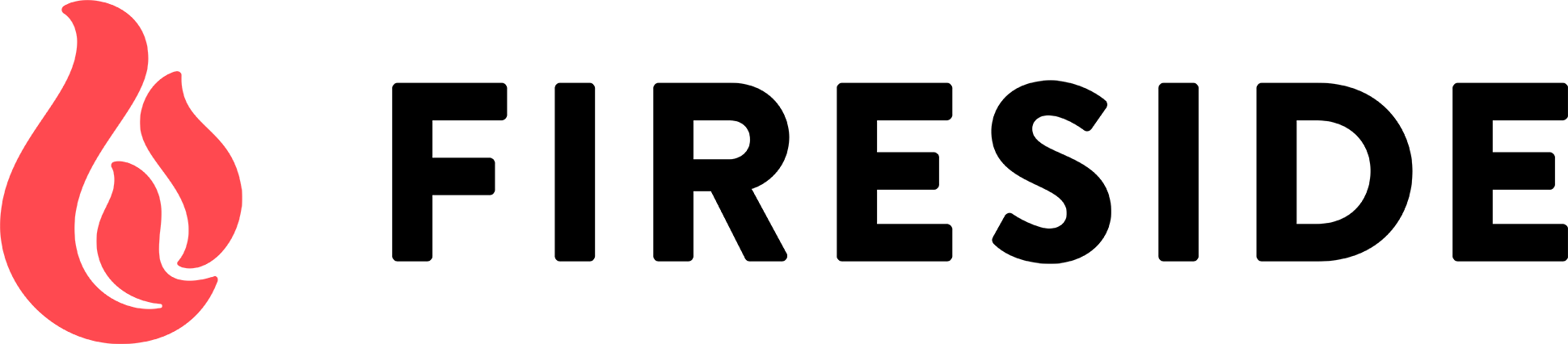Submitting your Podcast to Apple Podcasts and Other Directories
Now that you’ve created a great podcast, you need people to find it. Submitting your podcast to directories, such as Apple Podcasts, make it discoverable when people search for it by name or topic.
Podcasts are like messages in a bottle and only gain listeners when they are discovered. Most people listen to audio podcasts with a dedicated app, such as Apple Podcasts or YouTube Music; or one of the many other podcast apps, such as Overcast or Castro; or on Spotify or Amazon Music. In order to find your podcast, it needs to be present on directories used by these podcast players.
What you need to submit your podcast to directories
To submit your podcast to directories, you need the following:
- A valid RSS feed. This is provided by your podcast host, such as Fireside. This is updated every time you release a new episode, and contains information about your podcast, such as its name, episode title, summary, and more.
- Cover art. This should be at least 1400 × 1400 pixels, up to 3000 × 3000 pixels, in JPEG or PNG format.
- At least one published episode. You can't list a podcast that has no episodes.
- Metadata about the podcast. Its title, author, description, category, language, etc.
Apple Podcasts
In June 2005, Apple added podcasts to iTunes and started building a directory of podcasts, which brought podcasts to the masses. Today, it has the most comprehensive podcast directory, and Apple Podcasts is one of the most popular apps for listening to podcasts, though YouTube has a higher overall market share because of the prevalence of video podcasts. (See our article, Should You Make an Audio or Video Podcast; or Both?)
Most third-party podcast apps leverage Apple's podcast directory, so when you publish your podcast's first episode you should list your podcast there. But you should also list it on other platforms, such as Spotify, Amazon Music, and YouTube.
How to submit a podcast to Apple Podcasts
If your podcast is hosted on Fireside, the service can help you submit your podcast to Apple Podcasts on the Connections page for your podcast. You must sign into Apple Podcasts Connect, and then, after you've set up all the information about your podcast on Fireside, click Submit to Apple Podcasts.
If your podcast isn't hosted on Fireside, you must go to Apple Podcasts for Creators. If you have an Apple Account, sign in with that account. If not, you can create one for free. Once you've signed in, you go to Apple Podcasts Connect, which is the hub where you manage your podcasts.
Click + at the top of the page, then choose New Show to add a podcast. Choose Add a show with an RSS feed, then click Next. Enter the RSS feed, then click Add.
Check the Show Information page to make sure everything is correct. Apple gets information from your RSS feed, which is based on the information you have entered on your podcast host's website.
Set the Content Rights, and then provide contact information for the show. Choose which countries you want the podcast to be available in; whether you want Apple to generate automatic transcripts or whether you want to upload them; if you want the show to be released right away or on a specific date; and other settings.
Click Save and publish the show. Apple will validate your RSS feed. If there are any issues with the RSS feed, check this Apple Support document.
Apple says the company can take up to 10 days to approve a new podcast, but this often occurs in just a couple of hours. At this point, your first episode is published. Since you can't know when the show will be approved, you may want your first episode to be an introduction, after which you release episodes regularly: whether daily, weekly, or monthly.
From this point on, you should not have to use Apple Podcasts Connect again. Everything you need to do happens on your podcast host's site. You can check stats for your podcast on Apple Podcasts Connect in the Analytics tab, but these stats only cover episodes listened to through Apple's Podcasts app.
How to submit a podcast to Spotify and Amazon Music
If your podcast is hosted by Fireside, you can submit your podcast to Spotify and Amazon Music / Audible on the Connections page of your podcast's account. If not, you can submit your podcast to Spotify for Creators or Amazon Music for Podcasters. You enter basic information about the podcast and its RSS feed, and these services will start listing your podcast after it has been verified.
How to submit a podcast to YouTube and YouTube Music
To submit a podcast to YouTube Music, go to YouTube Studio and click Podcasts. Click New Podcast, then Submit RSS Feed. Follow the instructions, which include verifying your identity, after which you can add your podcast to YouTube Music.
When you submit your RSS feed of an audio podcast to YouTube, the site makes your podcast available in audio format via YouTube Music, and creates a static video using the podcast's artwork, which it publishes it as a video on YouTube. If you want to have your audio podcast visible on YouTube in another way, such as with different artwork, or with a waveform overlay, you need to manually create videos and upload them. See this YouTube support page for more info on submitting RSS feeds to YouTube.
Getting your podcast in directories is key to discovery. Once you've set this up, you won't need to make any changes. Your podcast host, such as Fireside, updates your RSS feed each time you publish an episode, and the various directories and hosts automatically update your podcast when new episodes are available. Get listed in podcast directories to get listens!
Make Your Podcast Discoverable - Start with Fireside.fm
Getting your podcast into the top directories is essential if you want to grow your audience. With Fireside.fm, submitting your show to Apple Podcasts, Spotify, Amazon Music, and YouTube is simple - just a few clicks from your dashboard. Once you're listed, Fireside keeps your feed updated automatically with every new episode. Ready to make your podcast easier to find and follow? Start your free trial today and get your show in front of the listeners who are looking for it.